BAY IPTV ACTIVATION FOR ANDROID 12 MONTHS
€44.00
Our IPTV service
- IPTV can easily be combined with VOIP and broadband Internet.
- Access to IPTV players is free.
- Many popular and most-watched videos are available, ensuring the best possible viewing experience.
- You can choose the type of channels you want to watch, and videos that don’t interest you will not be shown. Software is installed to identify your interests based on your user experience or browsing behaviour.
- The IPTV service makes it easy to select channels and mark channels or programmes at specific times.
- This is an excellent option for consumers who want to watch a film. They can easily request a film from the TV guide, which will provide the service according to their request, which is called a rental service.
- Today, IPTV is an easy-to-use programme that offers the best viewing experience thanks to functions such as pause, fast forward and rewind, and also allows you to save favourite films and programmes.
- A great advantage is that you can access over 7,000 channels online via the internet.
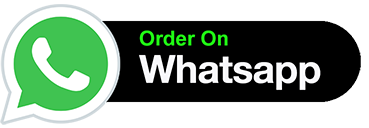
BAY IPTV ACTIVATION FOR ANDROID
Configuration and installation of the BAYIPTV media player application
1 Comment / IPTV Installation Guide, IPTV Blog / By tutoiptv
BAY IPTV Media Player app
The BAYIPTV Media Player is an entirely new app, only available in 2021, that will be able to run on Samsung Smart TVs and LG Smart TVs as well as Android Set Top Boxes and Sony TVs.
There is no content available on the BAYIPTV Media Player app. Click on the links below to buy an IPTV subscription.
The MAC address and the BAYIPTV media player app’s website are included in the information at the beginning.
After installation of BAYIPTV Media Player on your Smart TV, it offers a 7 days trial period during which the application features can be tested. To make this application work correctly, the MAC address and URL must be specified.
The BAYIPTV Media Player App and its licensors shall have no responsibility for the quality or interruption of content delivered to Bay IPTV Media Player.
How to install BAY TV and how to set up an IPTV subscription
The BAY TV Media Player app has to be installed
First, to install the application, your SMART TV must have an Internet connection.
Click the Install button on the TV Store app, and then select BAY TV to install it.
Click the open button when you install a BAY TV app on your television.
You will have an app installed now. Now we will go through the configuration.
Configuring the BAY TV Media Player application
- Copy a MAC address displayed in the application when it is opened.
- Open the application box “https://bayip.tv.
- In the menu of the website, click on the “LOAD” button.
- You must enter three fields here to complete:
- Write down the Mac address copied to the TV.
- Write down a name of your choice (IPTV4U).
- Type the playlist link (M3U).
N.B: The m3u link is the IPTV subscription you look for to include in your application; you can buy it from our “IPTV4U” website.
- Press the “I’m not a robot” button and submit.
- In the end, restart your BAY TV r application and after that, you should be able to enter the name of playlistIPTV4U which will allow you to get an IPTV subscription.
How do I activate Bay IPTV on Android?
- You will download the Bay IPTV app from the Google Play Store.
- After you open the app, you have to select ‘Login’.
- Write down your username and password and select ‘Login’.
- When you log in, select the ‘Activate’ button.
- Type your activation code and select ‘Activate’.
- Your Bay IPTV service is activated and you can start streaming.
What is Bay IPTV?
Bay IPTV provides access to thousands of television channels throughout the world via a pay-as-you-go service. It offers its customers the ability to watch TV channels, films, sporting events, and more content in real-time or on demand. There are a variety of devices with Bay IPTV, e.g. computers, mobile phones, Smart TV, and video streaming equipment.
Features of Bay IPTV
- Get into thousands of free and on-demand television channels
- Access to a broad range of devices, including computers, smartphones, and Smart TVs
- Includes a high definition video content
- Subscription-based service
- Pay is per each view of movies and TV shows
- Pay-per-view movies and TV shows
What are the Channels you can find on Bay IPTV?
Bay IPTV channels:
- Sports channels
- News channels
- Music channels
- Documentary channels
- Kids channels
- Movies channels
- Entertainment channels
- Religious channels
How can I download Bay IPTV on Samsung?
- select the Smart Hub on your Samsung TV
- Look for ‘Bay IPTV’
- Browser to the ‘Apps’ section
- Press ‘Download’
- When the app has been downloaded, select ‘Open’
- By following on-screen instructions you will complete the setup
- Log into your Bay IPTV account
- Live, you are streaming!
How can I upload the Bay TV IPTV playlist?
- Go to the TUTOIPTV website and log into your account.
- Click on the ‘Manage Playlists’ tab
- Click on the ‘Upload Playlist’ option.
- Select the file you want to upload.
- Choose the ‘Upload’ button.
- The playlist will now be available in your account.
What will I do to fix the issue: Bay IPTV not working?
- Determine whether your Internet connection can be stable and safe.
- Check account subscription: verify that your subscription has been updated.
- Check for updates: Check to see if the app is updated and make sure you are running the latest version.
- Restart the application: To refresh a connection, close and restart it.
- Clear any temporary errors by restarting the device.
- Call customer support: If none of the above applies to you, then contact customer support for assistance.
BAY IPTV ACTIVATION FOR ANDROID.
| + ADULT | No, Yes |
|---|













Reviews
There are no reviews yet.